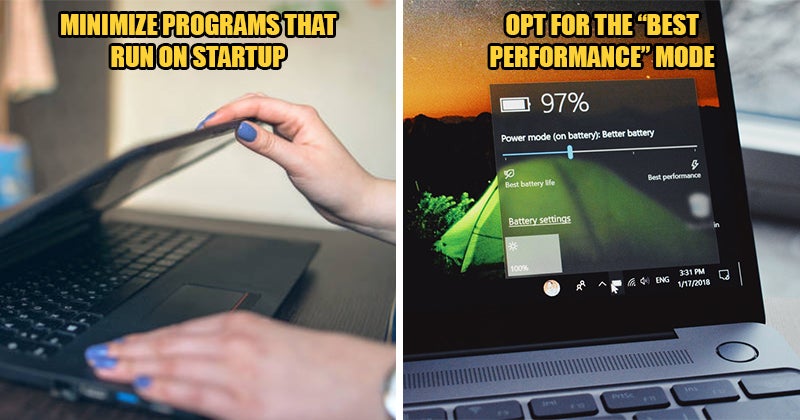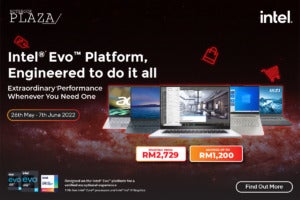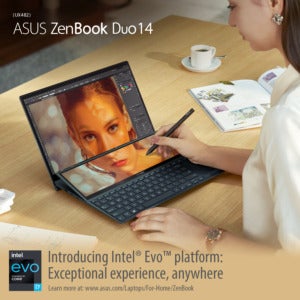Using a slow laptop can be VERY annoying. It takes forever to load a website, shows us laggy videos, and most importantly, it reduces our productivity!? But don’t throw away your slow laptop just yet…
To help our fellow tech newbies out there, we asked tech-savvy Malaysians to share some tips and tricks that can help improve laptop performance.? Keep on reading to find out what they’ve shared!
1. “Free up disk space by deleting unused files and apps.”
“Usually, slow processing speed is caused by the cluttered disk in your laptop. This is why we always make sure to declutter the disk every now and then to clear up some space.” — Omar, 36
If you’re encountering lags and freezing programs, it might be time to clear up some disk space on your laptop!? Here are just some of the things you can do to free up disk space:
- Uninstall unused software
- Delete unimportant files and store files on a cloud
- Close browser tabs, delete cookies, and clear cache
- Use the Disk Cleanup feature on your laptop

2. “Minimize the programs that run on startup.”
“Most laptops come preloaded with certain apps that automatically run when the laptop boots up. Having too many apps running in the background will slow down the processing speed of your laptop.” — Kelvin, 32
Don’t you worry, we can easily prevent some programs from running automatically at startup!?? All we have to do is tweak the laptop’s settings:
- Launch the Task Manager software by clicking on Ctrl-Shift-Esc.
- Review the list of applications you’ve installed on your laptop.
- Right-click on unimportant applications and change their settings so that they only launch on command.

3. “Adjust the laptop’s settings to optimize performance.”
“Our laptops come with default power plans as well as graphics settings, which can be adjusted to boost their processing speed. If your laptop is slow, try changing its performance settings so that they favour performance over energy consumption.” — Alex, 28
Unless you’re running low on battery, you can always change your laptop’s power settings to “High Performance” if it has a slow processing speed. Although this setting consumes more energy, it is effective in speeding up the machine quickly!??
Besides, while graphics and animations can elevate the overall user experience, they can also slow down the processing speed. Hence, disabling them can help speed up your laptop by saving some processing power.

4. “Update drivers and applications from time to time.”
“Using old versions of drivers and applications can impact the processing speed of our laptops. For instance, drivers that aren’t updated can cause laptops to start and shut down slowly.” — Josh, 30
Most of the time, the automatic updates in our laptops merely install the essential updates. However, there are also optional updates on drivers and applications which are useful in speeding up our laptops. So, be sure to check for updates in the Control Panel occasionally!??

5. “Look out for viruses and malware.”
“Apart from damaging your laptop’s system and files, some malware can also affect your laptop’s processing speed. This is why we should install antivirus software and check for viruses or malware frequently.” — Catherine, 26
Antivirus software that offers ongoing protection often runs in the background, which tends to take up space.? Ideally, you should choose software that doesn’t require so much space that it slows down your laptop.

6. “Defragment the laptop’s hard drive weekly.”
“The files stored in the hard drive become fragmented over time. This means that our laptop has to check in multiple places before retrieving data, which results in a slow processing speed. Hence, it is best to defragment the hard drive once every week.” — Julian, 29
Follow the simple steps below to defragment your hard drive:
- Launch the Defragment and Optimize Drives application on your laptop.
- Select the hard drive that requires defragmentation (it’s usually labeled “C”).
- Click “Optimize” and you’re done!
Do note that this hack is only applicable to those who use a traditional mechanical Hard Disk Drive (HDD), as there’s no need to defragment a Solid State Drive (SSD).

If you’ve tried all of the tricks above but your laptop remains slow, it could be due to some hardware failure, an old operating system, or an outdated processor. This is when you should consider investing in a high-performance laptop!?
Not sure which laptop to choose? Don’t worry, we have some awesome recommendations for you:
Choose Intel® Evo™-powered devices for high performance laptops that are not only efficient, but also super thin and light!
Intel® is determined to drive the evolution of laptops by producing laptops that are highly portable without compromising on their performances. Therefore, Intel® Evo™ was introduced in 2020, promising amazing features such as:
- 11th Gen Intel® Core™ processors
- Nearly three times faster internet connectivity with Intel® Wi-Fi 6/6E (Gig+)
- Fast-charging and long-lasting battery
- Wake from sleep in less than one second
- Simple, one-cable connection with Thunderbolt™ 4 technology
What’s more, there’s no better time than now to get yourself a high-performance laptop as we’ve just discovered an exciting SALE you won’t want to miss!?
This 26th May to 7th June ONLY, you can enjoy up to RM1,200 OFF on selected Intel® Evo™-powered laptops on Notebook Plaza and GLOO!
Better yet, this promotion is applicable to a wide range of high-performance laptops from various brands, including ASUS, Dell, Acer, and MORE! Here’s just to name a few:
- Acer Swift 3 (SF314-511-51XN)
- ASUS ZenBook 13 (UX325E-AKG349TS)
- ASUS Zenbook Duo 14 (UX482E-AKA264TS)
- ASUS ZenBook Flip 13 (UX363E-AHP284TS)
- ASUS Zenbook Flip 13 (UX363E-AHP742WS)
- Dell XPS13-9310-3582SG
- JOI® Book 7115
- Lenovo Yoga Slim 7 Carbon (82EV0023MJ)
Don’t you want a high performance laptop with THREE times faster internet connectivity, a fast-charging feature, long-lasting battery and MORE?! Wait no longer! Get yourself a new Intel® Evo™–powered laptop from Notebook Plaza and GLOO before it’s sold out!
For more information regarding the exciting sale, visit Notebook Plaza’s or GLOO’s official website. Alternatively, you can also enjoy these discounts when you purchase from